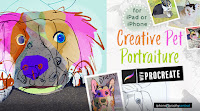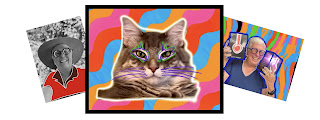Looking for new ways to approach a final product or begin a new project.
I want to step back from planning this seminar in the future. Especially the day-to-day work. We discussed this briefly and have begun to form a "collective hive mind" where during each of our six meetings two or more participants will step up to share current projects and app workflow or lead a photo walk/activity plus pick a lunch spot.
Draft details will be shared in email and discussed in the last two meetings this semester. Suggestion is to keep to Thursday morning schedule.
Your creativity continues to inspire my work.