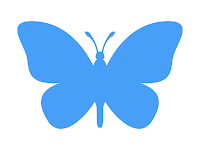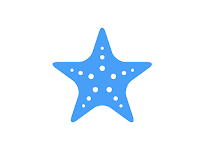That was fun and challenging. Photography takes practice and because we always have a camera with us - practice is easy. Refer back to Day 6 Field Trip post for links to apps.
Read Emil Pakarklis' Discover 8 Secrets to Stunning Black & White Photographs article posted to iPhone Photography School ... for more great examples.
Site for iPhone Photographers involved with Renaissance Society in Sacramento.
Pages
▼
Select Pages
▼
Friday, December 28, 2018
Friday, November 2, 2018
Expecting Rain? Make the most of it
Here is the link to an article with suggestions on taking photos in the rain. Expert Photography: https://expertphotography.com/rain-photography-tips/
Thursday, October 18, 2018
Take the Lead
Consider creating your own sandbox, urr, I mean creating your own seminar to bring a few new friends together on a creative adventure. The RS Seminar team is looking for new seminar topics and leaders. Don’t you hear the call?
As you know, I’m not an artist, just a fledgling photographer with a passion for iPhone. Maybe you are an artist, or want to develop your illustration skills. Why work alone? Create the studio description of your dreams and draft a seminar description. The committee will help you refine the description to set expectations at the appropriate level. Seminars run for 12 or 6 weeks. Some six week seminars meet every other week. See, you can make it happen anyway you want.
I’d be happy to work with you on technical and presentation issues.
As you know, I’m not an artist, just a fledgling photographer with a passion for iPhone. Maybe you are an artist, or want to develop your illustration skills. Why work alone? Create the studio description of your dreams and draft a seminar description. The committee will help you refine the description to set expectations at the appropriate level. Seminars run for 12 or 6 weeks. Some six week seminars meet every other week. See, you can make it happen anyway you want.
I’d be happy to work with you on technical and presentation issues.
Wednesday, October 17, 2018
Spring 2019 seminar description submitted
What you will notice is the little sentence inserted in the middle. I've marked it for you!
iPHONE PHOTOGRAPHY STUDIO (A/S) 10:00 A.M. – Noon
Six Thursdays Feb 7, 14, 21, 28, Mar 7, 14
Online registration only - Waitlist for all - contact leader first once registration opens
Proposed Location: Fair Oaks Library Community Room
This seminar includes participant-led demonstrations where experienced photographers use multiple iPhone apps to create print-ready artwork. In-class demonstrations and online shared albums are our critique and learning platforms. This semester we will be printing our work. Visit our website for activities, demonstration videos, and examples of our artwork at http://rsiphonephotostudio.blogspot.com. New photo artists should expect to purchase $25 in apps. Requirements: iPhone 6, 7, 8, X, XR, XS; iOS 11 or 12, AppleID. An iPad is helpful for editing photos. This is NOT a beginner photography seminar. We continue socializing at lunch after session.
iPHONE PHOTOGRAPHY STUDIO (A/S) 10:00 A.M. – Noon
Six Thursdays Feb 7, 14, 21, 28, Mar 7, 14
Online registration only - Waitlist for all - contact leader first once registration opens
Proposed Location: Fair Oaks Library Community Room
This seminar includes participant-led demonstrations where experienced photographers use multiple iPhone apps to create print-ready artwork. In-class demonstrations and online shared albums are our critique and learning platforms. This semester we will be printing our work. Visit our website for activities, demonstration videos, and examples of our artwork at http://rsiphonephotostudio.blogspot.com. New photo artists should expect to purchase $25 in apps. Requirements: iPhone 6, 7, 8, X, XR, XS; iOS 11 or 12, AppleID. An iPad is helpful for editing photos. This is NOT a beginner photography seminar. We continue socializing at lunch after session.
Friday, October 12, 2018
Wow! What a semester
Our fourth semester has been a jolt of creativity. Thank you all for participating! Hope to see you for the Spring semester beginning in late January 2019.
Meanwhile, keep posting your inspirations to our Shared Album. Practice creating a collage of images before posting several on one subject. Post the collage. Several of us use Pic Collage or Diptic for the combo images.
Also, press the print option. Let’s experiment with moving from sharing electronically to sharing physical prints.
Meanwhile, keep posting your inspirations to our Shared Album. Practice creating a collage of images before posting several on one subject. Post the collage. Several of us use Pic Collage or Diptic for the combo images.
Also, press the print option. Let’s experiment with moving from sharing electronically to sharing physical prints.
Sunday, October 7, 2018
Day 6 - Classroom
For reference only, back in October 2018 our final class day was a combo shoot and lunch at High Hand Nursery in Loomis. Here is the promo from last year:
Let's try something different. Actually, let's try going "old school," with black and white photos.
There are three apps to use:
- Apple Camera - Filter Noir.
- Lenka B&W Camera (free).
- 645 Pro Mk III with papers & colored filters - create the image before pressing the shutter instead of processing the after image.
Look for
- Shapes
- Textures
- Lines
Let your photos stand on their own or mix with color images -- playing with blending modes. Where will this adventure take you next?
Image Blender - A-OK
Last week I sent an email about odd things happening with Image Blender after I had updated to iOS 12. The developer, Johan, was very responsive to my email, first to say my report was a first, and also with suggestions on how to refresh to test the app. This is a good list to use on any app that stalls out:
After finding no problems on the iPad Pro, and looking at my All Photos collection - I see that my most recent photos were shot in RAW format. Other Albums with JPEG, HEIF and TIF files display and load as expected.
Thanks for checking on this problem (where I stumbled over my own feet) and confirming that your iPhone and IB are working as expected! I've also added a complimentary review for IB on the App Store.
- Quit the app and relaunch
- Power off then on the iPhone
- Delete app and reinstall (no problem if in-app gallery not included)
After finding no problems on the iPad Pro, and looking at my All Photos collection - I see that my most recent photos were shot in RAW format. Other Albums with JPEG, HEIF and TIF files display and load as expected.
Thanks for checking on this problem (where I stumbled over my own feet) and confirming that your iPhone and IB are working as expected! I've also added a complimentary review for IB on the App Store.
Day 5 Tabletop Shoot
Wow! What fun to watch you bring objects and textures for practicing with macro, clip-on lenses and tripods. I'm so impressed with how you work together and discover making photos.
Your image collections become layers for new photo artistry. So inspiring ...
Your image collections become layers for new photo artistry. So inspiring ...
Saturday, September 22, 2018
Demos for Class 4 - Fall 2018
For class our minds will be expanded by Clarence & Chad. Clarence has been posting photos were he uses the Apple Pencil on his iPad Pro in Photos. Apple Pencils are a fine point stylus that connects to an iPad via Bluetooth and recharges from its Lightning port. If you have a different stylus, you will still learn new tricks! Chad has been working with photos in Leonardo and other apps on his iPhone and iPad. Be ready for Insight 2.0!
There is a powerful app on our list: Snapseed. You will appreciate the features and the price tag (free). Here are two links to help you see the potential in your mobile darkroom / photo studio:
Tutorial: Create Double Exposures with a Phone and Snapseed App! - YouTube
https://youtu.be/DEdQmqAG24Q
Snapseed 2.0 - KelbyOne - Real World First Look - YouTube
https://youtu.be/IyhoXMshX7Q
You will want to play with Snapseed for 20-30 minutes before watching these videos all the way through. Then you might want to select photos from your Camera Roll and rewind to follow along. I can definitely see that watching these videos two or three times will help me "play" with the features in Snapseed and create new artwork.
Here are my hints on Snapseed. Copying the edits from one image to another is a powerful feature.
Any app will have familiar features for editing photos. Because of your desktop editing experiences you will find mobile editing features implemented for touch gestures. The motto is: Touch Every Button. The icons only hint at what power lies within.
Fall 2018 Class 5 will be our Table Top Shooting Day.
Fall 2018 Class 6 will be a field trip to Loomis, High Hand Nursery.
There is a powerful app on our list: Snapseed. You will appreciate the features and the price tag (free). Here are two links to help you see the potential in your mobile darkroom / photo studio:
Tutorial: Create Double Exposures with a Phone and Snapseed App! - YouTube
https://youtu.be/DEdQmqAG24Q
Snapseed 2.0 - KelbyOne - Real World First Look - YouTube
https://youtu.be/IyhoXMshX7Q
You will want to play with Snapseed for 20-30 minutes before watching these videos all the way through. Then you might want to select photos from your Camera Roll and rewind to follow along. I can definitely see that watching these videos two or three times will help me "play" with the features in Snapseed and create new artwork.
Here are my hints on Snapseed. Copying the edits from one image to another is a powerful feature.
Any app will have familiar features for editing photos. Because of your desktop editing experiences you will find mobile editing features implemented for touch gestures. The motto is: Touch Every Button. The icons only hint at what power lies within.
Fall 2018 Class 5 will be our Table Top Shooting Day.
Fall 2018 Class 6 will be a field trip to Loomis, High Hand Nursery.
Friday, September 7, 2018
Sharing Discoveries
Our website grows each semester. Much of the binder I keep is filled with scribbled notes and instructional details. Now the binder is overflowing yet some of the notes would be better shared.
New pages have been created under a "Discoveries" theme:
I'd love for you to share details of your workflow process, not only in class, but in a short written form that can be posted here.
Think of this as "long-term memory." Because we can search the posts on this website. Ha!
New pages have been created under a "Discoveries" theme:
- Discoveries: Snapseed - from Shared Album posts
- Discoveries: Leonardo - Selections & Masks
- Discoveries: Available Space - "Stylized Winter"
- Discoveries: Native File Formats
- Discoveries: Enlight -
- Discoveries: Blend Modes -
- Discoveries: Large Prints - 3' x 4'
- Discoveries: what say you?
I'd love for you to share details of your workflow process, not only in class, but in a short written form that can be posted here.
Think of this as "long-term memory." Because we can search the posts on this website. Ha!
Tuesday, September 4, 2018
Apple Announcements - Soon!
Rumor has it Apple will announce new iOS devices, operating systems for iOS and Mac and reveal upgraded computers on Wednesday, September 12, 2018.
How is it that their fall announcements always come after back-to-school sales?
How is it that their fall announcements always come after back-to-school sales?
Monday, September 3, 2018
Clip Art for Play and Discovery
In the updated version of Apple Keynote there are additional graphics and shapes available. Download any of these images to work with Selections, Masks and Blending Modes.
Hint: the blue silhouettes might need to be re-colored for your work.
Touch any image below to load in your browser. Touch and hold on the large image to see the pop-up menu options: Save Image or Copy. If you Save the graphic will go to your Camera Roll/All Photos. If you Copy, the graphic goes to the Clipboard and you will need to go to an application that recognizes Clipboard as a source for Paste.
Hint: the blue silhouettes might need to be re-colored for your work.
Touch any image below to load in your browser. Touch and hold on the large image to see the pop-up menu options: Save Image or Copy. If you Save the graphic will go to your Camera Roll/All Photos. If you Copy, the graphic goes to the Clipboard and you will need to go to an application that recognizes Clipboard as a source for Paste.
Why not Save the graphics to your Camera Roll and practice making a new Album inside your Photos > Studio Folder.
Sunday, September 2, 2018
Begin to Fall
Before our first class...
Download and print
Review website: Home, Prep, Videos, Day 1.
Bring your iPhone & iPad fully charged on Thursday.
Download and print
- Revised PDF Apps Reference includes icons and brief descriptions
- Open Cheatsheet page in Reading View and print - organized by features or open 2-up version of the 12 pages and print.
Review website: Home, Prep, Videos, Day 1.
Bring your iPhone & iPad fully charged on Thursday.
Sunday, August 5, 2018
About to start our 4th semester
My how time flies. Especially with the "fun factor" of iPhone photography. See the work created by our participants in the 2018 Sampler Gallery or 2017 Online Gallery! Here is an interesting statistic: in our first semester 100 images posted to shared album; second semester 177 images posted; third semester 357 images posted. Wow!
Our class website will get updated by August 20th, just in time for online registration. You will notice that enrollment is controlled by a waitlist. Previous participants will be granted enrollment and after I talk with newbies to make sure they understand the seminar requirements they will be enrolled as space permits. Newbies: use the email or phone number in online registration to make contact with me. Leave voicemail with your name and briefly describe your photography skills and iPhone use.
Anyone can keep track of our seminar by reading this website.
Often at Rendezvous there is another waitlist of interested folks. To me that means there could be more iPhone Photography related offerings in Renaissance! Consider your interests and how you want to collaborate with other photo-artisans and ... make it happen. The most important qualities for a leader are curiosity and enthusiasm. Notice I did not mention "expertise." For example, I'd love to attend an Introduction to Drawing on iPad seminar followed by an iPad Drawing Studio seminar.
Meeting dates: 9/6, 9/13. 9/20, 9/27, 10/4, 10/11
Our class website will get updated by August 20th, just in time for online registration. You will notice that enrollment is controlled by a waitlist. Previous participants will be granted enrollment and after I talk with newbies to make sure they understand the seminar requirements they will be enrolled as space permits. Newbies: use the email or phone number in online registration to make contact with me. Leave voicemail with your name and briefly describe your photography skills and iPhone use.
Anyone can keep track of our seminar by reading this website.
Often at Rendezvous there is another waitlist of interested folks. To me that means there could be more iPhone Photography related offerings in Renaissance! Consider your interests and how you want to collaborate with other photo-artisans and ... make it happen. The most important qualities for a leader are curiosity and enthusiasm. Notice I did not mention "expertise." For example, I'd love to attend an Introduction to Drawing on iPad seminar followed by an iPad Drawing Studio seminar.
Meeting dates: 9/6, 9/13. 9/20, 9/27, 10/4, 10/11
Saturday, August 4, 2018
Camera Obscura app
Get on this free offer ASAP! JoEllen found this gem hiding in the Apple Store app. (Not in the App Store!)
Update: Obscura 2 was created by Ben Rice McCarthy, an independent developer in Dublin, Ireland. If you get the free app, then consider buying one of the in-app Filter Pack purchases. After reading the manual, exploring the app and absorbing the respect for user privacy, supporing this small developer is on my radar.
"Obscura, is available free if you follow these steps in the Apple Store App: Go to Apple Store App, tap Discover, Scroll way down till you find Obscura 2, tap Download now for free, Tap on Redeem in the upper right hand corner. The code will automatically be entered then Viola! You have it."
Thanks for a great new app. Especially for a great new FREE app!
Do we really need a new camera app? This app is powerful and includes many views of image details. There are filters that can be applied when shooting or by opening images in All Photos (Camera Roll). Obscura shoots in RAW and utilizes both lenses if your iPhone has them. Play. Experiment. Delete. Laugh. Then let's talk in September.
Update: Obscura 2 was created by Ben Rice McCarthy, an independent developer in Dublin, Ireland. If you get the free app, then consider buying one of the in-app Filter Pack purchases. After reading the manual, exploring the app and absorbing the respect for user privacy, supporing this small developer is on my radar.
"Obscura, is available free if you follow these steps in the Apple Store App: Go to Apple Store App, tap Discover, Scroll way down till you find Obscura 2, tap Download now for free, Tap on Redeem in the upper right hand corner. The code will automatically be entered then Viola! You have it."
Thanks for a great new app. Especially for a great new FREE app!
Do we really need a new camera app? This app is powerful and includes many views of image details. There are filters that can be applied when shooting or by opening images in All Photos (Camera Roll). Obscura shoots in RAW and utilizes both lenses if your iPhone has them. Play. Experiment. Delete. Laugh. Then let's talk in September.
Sunday, July 22, 2018
Read All About It
Too Late! This Free Offer has expired! Please check the website periodically - (if you snooze, you loose).
Posted on July 22, 2018 - Hot tip from Sandy Gleeson about Tony & Chelsea Northrup's Stunning Digital Photography book is available as a free download (PDF or ePub). This is a great way for them to celebrate exceeding the 1 million subscriber mark for their YouTube channel. Congratulations to them, Yea! for all of us.
Posted on July 22, 2018 - Hot tip from Sandy Gleeson about Tony & Chelsea Northrup's Stunning Digital Photography book is available as a free download (PDF or ePub). This is a great way for them to celebrate exceeding the 1 million subscriber mark for their YouTube channel. Congratulations to them, Yea! for all of us.
Sunday, June 3, 2018
Reboot your home router
In May there were several headlines online and in newspapers about rebooting your router to block new malware. Take a few minutes to unplug your router, wait 1 minute and then plug it in and power it on. It is important to unplug, not just turn it off. Unplugging and waiting a minute before plugging it in again allows the router to drop all connections and start fresh. Read more at PC World. You might also see improved speeds when opening web pages.
Fall 2018 Seminar description
We are ready for Fall Semester:
NOTICE: Required privacy information. This site does not intentionally use cookies or track visitors.
iPHONE PHOTOGRAPHY STUDIO (A/S) 10:00 A.M. – Noon
Six Thursdays beginning Sept. 6
Online registration only - contact leader first once registration opens
Fair Oaks Library Community Room
This seminar has evolved from leader-led demonstrations to participant-led demonstrations where experienced photographers use multiple iPhone apps to create print-ready multi-layered artwork. In-class demonstrations and online shared albums are our critique and learning platforms. Anyone can visit/follow our website for activities, demonstration videos, additional information and examples of our artwork at http://rsiphonephotostudio.blogspot.com. New photo artists should expect to purchase $25 in apps. Requirements: iPhone 6, 7, 8 or X; iOS 10 or 11, AppleID. An iPad is helpful for editing photos. This is NOT a beginner photography seminar. We continue socializing at lunch after session.
I hope you are up stretching and sharing your creativity.
NOTICE: Required privacy information. This site does not intentionally use cookies or track visitors.
Thursday, March 15, 2018
Printing - Beginning Notes
I've struggled with recording new videos for two weeks. Last night it hit me - do a hard reset on iPad to see if that clears out the gremlins. Yep. Too late for today's class. A good lesson when apps are not behaving as you expect (different from not getting the result you want), a "hard reset" is to power off the device and power it up again. Most of the time I put devices into sleep and rarely power off.
My preferred printing operation is Costco. Convenient and very reasonable in cost. Phillippe Callioux, a member of the Palo Alto Camera Club, wrote a blog post in 2009: Getting Good Prints at Costco that is a good link to read now and re-read often. Even if you are printing at home or through another service bureau.
In reading the comments to this post this gem screams out to me:
Updated added 8/31/2018
Printing chart for 8 MP and 12 MP iPhone Cameras (MP = megapixel). This chart was posted in our Shared Album for Spring 2018, but that reference will soon be closed. Jill Emmer article https://iphonephotographyschool.com/print-iphone-photos/ > How big can you make a print.
My preferred printing operation is Costco. Convenient and very reasonable in cost. Phillippe Callioux, a member of the Palo Alto Camera Club, wrote a blog post in 2009: Getting Good Prints at Costco that is a good link to read now and re-read often. Even if you are printing at home or through another service bureau.
In reading the comments to this post this gem screams out to me:
BrandonBarrett says:So much to learn ...
September 28, 2015 at 12:03 am
"I would highly recommend saving any photo you want to print out as a PNG file, preferably from a RAW file that was edited in photoshop. When you save to JPEG, you lose a lot of detail. If you save as a PNG you keep the full resolution. I was able to upload my PNG image at Costco and have a 20×30 printed out. The file size was 51Mb. I gotta say, the print looks amazing! Very detailed with no noise."
Updated added 8/31/2018
Printing chart for 8 MP and 12 MP iPhone Cameras (MP = megapixel). This chart was posted in our Shared Album for Spring 2018, but that reference will soon be closed. Jill Emmer article https://iphonephotographyschool.com/print-iphone-photos/ > How big can you make a print.
Saturday, March 10, 2018
Faith Ringgold @ Crocker Museum
If you get a chance, stop by the Crocker art Museum to see the Faith Ringgold's exhibit, here through May 13, 2018. You will see her vision expressed in quilts, tapestries, oil painting, drawings, masks books and more. Dramatic use of color to tell stories. Reminds me that combining images is a powerful way to inspire others. Visit her website for more information.
Thursday, March 8, 2018
Online Tutorials and Classes
Day 5 class was pretty intense! Lots of Leonardo, Snapseed, organizing Folders and Albums in Photos and Photo Manager Pro.
Remember YouTube is your friend! Linda recommended Timothy Brown's free Leonardo tutorial. There are other classes that will extend your creativity, and they cost money for lifetime access. Feel free to explore social media resources using the app name for a keyword search. And our libraries offer Lynda.com online classes with your library card and PIN.
Go to our Videos page for details.
Remember YouTube is your friend! Linda recommended Timothy Brown's free Leonardo tutorial. There are other classes that will extend your creativity, and they cost money for lifetime access. Feel free to explore social media resources using the app name for a keyword search. And our libraries offer Lynda.com online classes with your library card and PIN.
Go to our Videos page for details.
Saturday, March 3, 2018
Build your cloud album now
The weather this week is varied and the skies have been dramatic!
Now is the time to take pictures of skies with clouds. Here are suggestions:
Now is the time to take pictures of skies with clouds. Here are suggestions:
- Horizontal frame
- Vertical frame
- Panoramic
- Be sure to get detail in the whites
- Get some blue sky
Make an album and add your photos. Or better yet, make a Folder in Photos and then add albums there that are good source material for ... clouds, patterns, textures, shapes, shadows, lettering and other visuals that interest you.
Making a Folder inside Photos Albums is not intuitive! Or "obvious" for that matter. You can Google this hidden feature "how to make a folder inside an iOS Photos Album" or ... touch every button. Touch is not the complete answer, as a Tap gesture will not produce the option for a Folder or an Album. But in the Album > Edit view, Press and Hold the + button to see the New Folder option.
Monday, February 26, 2018
Your thoughts on Fall 2018
Consensus was to offer seminar again in the fall, 6 meetings on Thursdays.
The seminar committee is asking co-leaders to commit to offering our seminars in the fall.
By the Ides of March the committee wants to know Go or No Go. What do you think? The iPhone Photo Studio seminar has been offered 3 times. Is anyone still interested in getting together to explore what we see and how we can transform it? I'm open to anyone taking the lead here. Or taking iPhone Photography in a new direction. What say you?
Fall 2018 Schedule proposal Sept 13, 20, 27 & Oct 12, 19, 26 - note no class Oct 5th.
Here's a thought: The summer seminars meet late May to end of July, from 1 to 3 pm. Anyone want to get together before a summer seminar and do a "photo walk?"
The seminar committee is asking co-leaders to commit to offering our seminars in the fall.
By the Ides of March the committee wants to know Go or No Go. What do you think? The iPhone Photo Studio seminar has been offered 3 times. Is anyone still interested in getting together to explore what we see and how we can transform it? I'm open to anyone taking the lead here. Or taking iPhone Photography in a new direction. What say you?
Fall 2018 Schedule proposal Sept 13, 20, 27 & Oct 12, 19, 26 - note no class Oct 5th.
Here's a thought: The summer seminars meet late May to end of July, from 1 to 3 pm. Anyone want to get together before a summer seminar and do a "photo walk?"
Friday, February 23, 2018
Updates to Videos
Three short videos have been added to the 2018 Spring App Reviews YouTube Playlist:
- App Organizing Tour (iPad and iPhone)
- Introduction to Photos Share Options
- Markup in iOS 11
Hope to add a couple more over the weekend.
Thursday, February 22, 2018
Day 3 & 4 Update
Many thanks to our brave demonstrators this semester! Linda, Colleen, Mary, Karen, Niel and JoEllen. We are learning about Waterlogue, Vintage FX and PhotInfo through their eyes.
Also, JoEllen introduced us to PhotoScan, the free Google app that magically minimizes glare from documents and photos behind glass or lamination.
March 1st (Day 4) will be our day for taking pictures in the classroom. Bring a tripod for your iPhone (or borrow one), bring clip-on lenses (or borrow mine). Share ideas from your interests: bring flowers or other objects (including fabric, a trinket, texture... ). Expect chaos! Objects will be placed on tables around the room. Team-up or work on your own to capture images to combine with other photos in Image Blender, Leonardo, Enlight and more.
I will not bring the projector gear, we will just work to get started with apps in small groups.
Keep exploring and posting to our Shared Album.
Also, JoEllen introduced us to PhotoScan, the free Google app that magically minimizes glare from documents and photos behind glass or lamination.
March 1st (Day 4) will be our day for taking pictures in the classroom. Bring a tripod for your iPhone (or borrow one), bring clip-on lenses (or borrow mine). Share ideas from your interests: bring flowers or other objects (including fabric, a trinket, texture... ). Expect chaos! Objects will be placed on tables around the room. Team-up or work on your own to capture images to combine with other photos in Image Blender, Leonardo, Enlight and more.
I will not bring the projector gear, we will just work to get started with apps in small groups.
Keep exploring and posting to our Shared Album.
Constructing An Image
What is the ideal workflow? Urggh. What is a beginning workflow? Why am I taking this class? What is the lifecycle of my portfolio?
I ask these questions of myself and hope the thoughts below might be useful for you.
My interest is in learning more about iPhone technology, camera and image editing apps. I make photo-collages that please me, that will hang on my walls. I'm not interested in creating a portfolio of images for sale. My workflow is still formulating, especially how to I keep the parts (trial stages) of a project together and when can they be thrown out?
You too might want to share your creations with others - on-screen, online, through social media or in print.
Constructing An Image begins with a camera app. Take several photos of your subject, change your point of view and angle or distance. Try matching the White Balance with the current conditions (move from AutoWB to Shady or Candlelight or dive into the Kelvin Scale). Actually, by miss matching your White Balance with current conditions you might get a fun image!
This is the What's Possible Stage. Play, Explore, Discover and ... Wait. Embrace serendipity. Now your mind can see what the final project will look like. The preliminary images saved during play will be deleted after you know the workflow for the next stage.
On to the Get Serious Stage. Rev up your engines, feed your body and dive in. but first ...
Collect Apps In Folders that make sense to your workflow and creative process. For example:
Both Camera+ and ProCamera offer Widgets with quick access to feature or information on the Today View. Swipe left-to-right on your home screens. Scroll to the bottom of the page to access the Edit button. Turn on/off Widgets and set the sort order. Read more about Widgets in the iPhone User Guide in iBooks.
I ask these questions of myself and hope the thoughts below might be useful for you.
My interest is in learning more about iPhone technology, camera and image editing apps. I make photo-collages that please me, that will hang on my walls. I'm not interested in creating a portfolio of images for sale. My workflow is still formulating, especially how to I keep the parts (trial stages) of a project together and when can they be thrown out?
You too might want to share your creations with others - on-screen, online, through social media or in print.
Constructing An Image begins with a camera app. Take several photos of your subject, change your point of view and angle or distance. Try matching the White Balance with the current conditions (move from AutoWB to Shady or Candlelight or dive into the Kelvin Scale). Actually, by miss matching your White Balance with current conditions you might get a fun image!
This is the What's Possible Stage. Play, Explore, Discover and ... Wait. Embrace serendipity. Now your mind can see what the final project will look like. The preliminary images saved during play will be deleted after you know the workflow for the next stage.
On to the Get Serious Stage. Rev up your engines, feed your body and dive in. but first ...
- What is the end use of your photograph?
- Will you want a print? At what size? What resolution is needed?
- Know when to retouch the image.
- Know when to crop the image.
- Know when to add a border.
- Know what apps scale-to-fit your image.
- Will you push the project through from start to finish?
- Will you take breaks inbetween the stages of image building?
- Are you using RAW, JPEG or TIFF?
- Is the original photo stored by Camera+ in-app gallery?
The Finishing Stage or Clean Up Process
- Send image to print service.
- Review and edit if needed.
- Add mat and frame, hang on wall.
- Move the images to off-device storage and rename.
- Keep notes on "recipes" for final image.
- Selectively delete image creation stages.
Show Me the Print
Interested in printing your photos or images? Jill Emmer posted "How to Print iPhone Photos" article at the iPhone Photography School site. She includes a table "Maximum Print Sizes for iPhone Photos" referencing 8MP and 12MP cameras.
When printing to Costco or another service bureau consider keeping notes on your process and choices. Review my brief foray in "You Inspire Me & Printing Hints."
Collect Apps In Folders that make sense to your workflow and creative process. For example:
- Camera
- Editing
- Stylizing
- Catalog
Both Camera+ and ProCamera offer Widgets with quick access to feature or information on the Today View. Swipe left-to-right on your home screens. Scroll to the bottom of the page to access the Edit button. Turn on/off Widgets and set the sort order. Read more about Widgets in the iPhone User Guide in iBooks.
Thursday, February 15, 2018
Combining and Experimenting
Let your inner child out to play with camera and editing apps. Try things. Learn things. Save stages of your work as you apply new techniques or effects. Explore and realize some images and effects don't work together. Be inspired by what doesn't work! Look back through your Camera Roll/All Photos and find photos that will work as you start again.
Be sure to continue adding your new work to the 2018 Studio album (not the 2018 Trinkets album). Review the posts, add comments and compliments. Encourage peers to experiment with effects you've discovered.
You do not have to wait until an app is introduced in class to start experimenting with it. Our website and activities are sequenced from introduction to advanced apps but you are not locked into this sequence. We will not be an expert in any of the apps we use – our goal is to grow our expertise with these finger-painting gesture-driven technologies. As always, "Touch every button!"
At lunch a new shared album was proposed to capture the additional tools (trinkets) we might consider for our iPhone Photography. Hence, 2018 Trinkets album was created and some items have been added. Upload photos of other possibilities. For example, "Cargo Pants" should not be added, but stylus pens could be included. 🤪🤭🙃
Be sure to continue adding your new work to the 2018 Studio album (not the 2018 Trinkets album). Review the posts, add comments and compliments. Encourage peers to experiment with effects you've discovered.
You do not have to wait until an app is introduced in class to start experimenting with it. Our website and activities are sequenced from introduction to advanced apps but you are not locked into this sequence. We will not be an expert in any of the apps we use – our goal is to grow our expertise with these finger-painting gesture-driven technologies. As always, "Touch every button!"
At lunch a new shared album was proposed to capture the additional tools (trinkets) we might consider for our iPhone Photography. Hence, 2018 Trinkets album was created and some items have been added. Upload photos of other possibilities. For example, "Cargo Pants" should not be added, but stylus pens could be included. 🤪🤭🙃
Tuesday, February 13, 2018
Inspiring Links
Watch this post for updates when new links are found.
Follow this link to explore how to Spice Up Your iPhone Photography with Creative Props at iPhone Photography School.
Remember when looking at web pages using the Safari browser, you can turn on Reading View to present the information in a uncluttered way. Using the Share button you can Save as PDF or keep a copy of the web page in iBooks for "offline" ("on-hammock") reading.
Let's go to Sedona!
iPhoneography with Kelli Klymenko at Sedona Arts Center - 1-day class http://www.sedonaartscenter.org/School/Faculty/kelliklymenko.html
Let's go to Talent, Oregon!
Meri Walker, aka iphoneartgirl caught my attention recently. Check her work on Flickr or her website. She is also teaching in the Idlewild Arts Printmaking & Photography summer session.
Follow this link to explore how to Spice Up Your iPhone Photography with Creative Props at iPhone Photography School.
Remember when looking at web pages using the Safari browser, you can turn on Reading View to present the information in a uncluttered way. Using the Share button you can Save as PDF or keep a copy of the web page in iBooks for "offline" ("on-hammock") reading.
Let's go to Sedona!
iPhoneography with Kelli Klymenko at Sedona Arts Center - 1-day class http://www.sedonaartscenter.org/School/Faculty/kelliklymenko.html
Let's go to Talent, Oregon!
Meri Walker, aka iphoneartgirl caught my attention recently. Check her work on Flickr or her website. She is also teaching in the Idlewild Arts Printmaking & Photography summer session.
Monday, February 12, 2018
Coming Soon - Shared Album
Tonight seminar participants will get an email with an invitation to the 2018 Studio shared album. All photos will be posted to one album. You can post from Photos on your iPhone, iPad or Mac computer. Two examples demonstrate this activity.
First Assignment: Use the Apple Camera to capture a subject and use touch to focus and change brightness. Hint: Look up. Look down. Sit or squat to lower your eyeline. Make adjustments to the photo in post production using Apple Photos features (not extensions, yet).
Second Assignment: Use Camera+ Macro mode to capture a subject. Try using a challenging lighting situation like backlit or low light situation. Practice adjusting your exposure by sliding across the scale. Remember that this image might be in Camera+ Lightbox where you can edit and Export or Save to All Photos/Camera Roll.
In both situations take several photos and zoom in to check focus to select your best image. Delete the others.
Third and Fourth Assignments: Post each photo to the 2018 Studio shared album and add a comment to specify the camera app and iPhone used.
Fifth Assignment: Review the photos posted by our group. Shared Albums allows "Subscribers" to mark a photo with a Heart icon (aka "Like") or to write comments as question, critique or encouragement.
I've broken this into micro steps, hoping to make the activity clear. This is not intended to be time consuming. Especially since you always have your camera with you.
First Assignment: Use the Apple Camera to capture a subject and use touch to focus and change brightness. Hint: Look up. Look down. Sit or squat to lower your eyeline. Make adjustments to the photo in post production using Apple Photos features (not extensions, yet).
Second Assignment: Use Camera+ Macro mode to capture a subject. Try using a challenging lighting situation like backlit or low light situation. Practice adjusting your exposure by sliding across the scale. Remember that this image might be in Camera+ Lightbox where you can edit and Export or Save to All Photos/Camera Roll.
In both situations take several photos and zoom in to check focus to select your best image. Delete the others.
Third and Fourth Assignments: Post each photo to the 2018 Studio shared album and add a comment to specify the camera app and iPhone used.
Fifth Assignment: Review the photos posted by our group. Shared Albums allows "Subscribers" to mark a photo with a Heart icon (aka "Like") or to write comments as question, critique or encouragement.
I've broken this into micro steps, hoping to make the activity clear. This is not intended to be time consuming. Especially since you always have your camera with you.
Sunday, February 11, 2018
New Video Playlist
Ok, more videos reviewing what was covered in our first meeting will be available under the 2018 Spring App Reviews YouTube Playlist. As our semester continues, more videos will be added to this list. Later the Videos page will also include a link to this playlist, scroll to the bottom of the page.
Wednesday, February 7, 2018
iTunes Gift Card Sale
Check your local Target Store or Costco Warehouse for 20% off on Apple iTunes Gift Cards. Use these cards to purchase apps, music, videos and tv shows. See 9-to-5 Toys BOGO article for details. Offer ends 2/16/18.
Tuesday, February 6, 2018
Ready. Set. Go!
Greetings & Finally! Our seminar begins this week.
Please review the website AGAIN. For the new folks please review the Prep page and download the Day 1 and Day 2 apps. Watching the videos will help you get up-to-speed. For the repeating folks, watching the videos will be a great warm-up and remind you of some of the features you know but forget to use.
Everyone should print the nine page App Handout so you can take notes and capture app ideas from peers. Also, consider printing the READING VIEW of Cheatsheet page for reference.
Remember - bring your iPhone fully charged. Ditto on iPad if you have one.
If you are on the Waitlist for this seminar, don't be shy about visiting this website often and stay as long as it takes to view the videos and download a few new apps.
Everyone should print the nine page App Handout so you can take notes and capture app ideas from peers. Also, consider printing the READING VIEW of Cheatsheet page for reference.
Remember - bring your iPhone fully charged. Ditto on iPad if you have one.
If you are on the Waitlist for this seminar, don't be shy about visiting this website often and stay as long as it takes to view the videos and download a few new apps.
Wednesday, January 31, 2018
App List & Handout Ready
This website has been updated for the Spring 2018 semester. You will find the Day page details have been scaled back. The Apps page is updated with new links and some apps are now options while others are recommended. In case you miss it, the App Reference is a PDF document to use as your guide and note taking space. While I suggest you print it out, you might also load it into iBooks or another PDF helper app for on-the-go reference. Use the Apps page for direct links to the apps we will be using/discussing/demonstrating.
See you soon!
See you soon!
Thursday, January 18, 2018
Example Workflow
During Spring 2017 semester I created Easy Workflow - Apple Photos for Editing and Posting to Shared Albums video and posted it to YouTube. The demo quickly covers editing in Apple Photos and launching Camera+ as a Photos Extension for additional edits before posting the finished photo to an Apple Shared Photos Album (restricted to just seminar participants). Watch this video to preview the workflow for our activities.