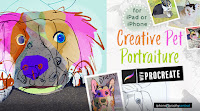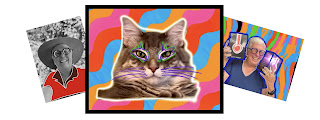Site for iPhone Photographers involved with Renaissance Society in Sacramento.
Monday, December 12, 2022
Iconic Museum Visits
Apple Pay & Apple Wallet
Tuesday, November 29, 2022
iCloud Cleanup Time - Again!
Monday, October 31, 2022
High Res without iPhone 14 Pro
Sharing a project with strangers
Here is a workflow I do not expect to use often: a photo shoot for strangers. Well, strangers with puppies.
So I'm taking RAW + JPEG photos of a puppy class and then want to make the photos available for the people participants via a website. I will use the Photos Shared Albums public link feature.
Download the RAW images to computer and open in DXO Photo Lab 5 for some shadow and highlight correction (in lieu of Adobe Lightroom/Photoshop). Export 92 images uncrossed to JPEGs at 90% quality and file size remains 5-to-9MB.
In Photos, create a new Shared Album. Drag and Drop from Finder directly to Shared Folder does not work. So Drag and Drop to Photos Library first, select all photos from shoot and drag to Shared Album. Now, can delete from Photos Library. In settings for Shared Album, enable Public Website option and copy the link. Send the link to someone in class to test and if successful, send link to event coordinator to distribute to all participants.
P.S. - Sharing the photos in a folder in the Files app was awkward. Not recommended for multiple images, would work OK for a document, spreadsheet or presentation file.
Saturday, October 29, 2022
iOS 16.1 and iPadOS 16.1
This last week I've archived my unique databases just in case the apps won't work on the latest mobile operating systems. Did not need to worry because the apps are working fine - even though one developer is no longer in the App Store and another has not been updated for 4 years. Just being safe!
After updating all this feels new again and the search for changes begins. Read the articles, read the app reviews (sort by latest) and then poke around the interface.. Look at the Settings app - changes always pop up here. Look at your favorite apps to see how they interact with the Photos Library. Notice the changes in the Share Sheet listings!
Please keep your discoveries in a Notes page or scribble on Post-Its for future discussions.
Relating to workflow, MacWorld: Four iPadOS 16 features that will have a huge impact on your productivity article mentions Stage Manager for multitasking, collaborative document editing and "desktop quality app" features. It will take time for developers to "implement the customizable toolbar, system-wide find and replace, consistent undo and file name control in the Files app."
With iPhone 14Pro and ProRAW there is much to discuss about 48 megapixels and what can you do will all that data. Read NatureTTL article Megapixels: How Big Can You Really Print a Photo? for a simple chart comparing megapixels and print size. While you are there, read How to Print Photos: A Photographer’s Guide because, why not? Other articles on this site are of interest to photographers.
Wednesday, October 12, 2022
Seminar Description for Spring 2023
Draft - submitted on 10/12/2022
iPhone Studio - Multimedia Collective
Past studio enrollees are encouraged to register as this seminar transitions into participant-led activities oriented towards video production. Continuing to use familiar apps and expanded studio workflow, this semester we add emphasis on the iMovie app. Online shared albums are our critique and learning platform. While six meetings are scheduled for Zoom, presenters may plan in-person photo walks instead. Our public website continues to provide informative articles, demonstration videos, and examples of our artwork at http://rsiphonephotostudio.blogspot.com
Tuesday, October 11, 2022
My Story Project needs video production volunteers
Monday, October 3, 2022
Save these Dates
Friday, September 30, 2022
Spring 2023 - Your Involvement Needed
Looking for new ways to approach a final product or begin a new project.
I want to step back from planning this seminar in the future. Especially the day-to-day work. We discussed this briefly and have begun to form a "collective hive mind" where during each of our six meetings two or more participants will step up to share current projects and app workflow or lead a photo walk/activity plus pick a lunch spot.
Draft details will be shared in email and discussed in the last two meetings this semester. Suggestion is to keep to Thursday morning schedule.
Your creativity continues to inspire my work.
Sunday, September 25, 2022
iPhone 14 eSIM
Tom found an article following our discussion on eSIM cards, used for accessing cellular networks. The latest iPhone from Apple has ditched the SIM tray and has implemented an electronic version.
Apple’s New iPhone 14 Will Pose A Problem For American Travelers at Travel Off Path website predicts European travel will be OK but do your research before traveling to Latin America.
Saturday, September 24, 2022
Halide and LUX Camera Deep Dive
The articles and course will help you grasp the computational horizon of digital photography.
Friday, September 16, 2022
Apple Silicon - Mobile to Desktop
Life in the Apple ecosystem is always interesting but multiple that by100 once Apple released computers and laptops with the M1 Apple Silicon chips. Now distant relations of desktop and mobile have come close together!
When buying mobile apps, some were labeled "universal" meaning that they worked on both iPhone and iPad. Some apps have desktop applications and files sync through iCloud from mobile device to desktop/laptop. Now that distinction is going away.
Apps purchased for iPhone and iPad have started to appear in the App Store on M1 and M2 Macintosh computers. There will be references "Designed for iPad" or "Designed for iPhone" and also "Not verified for macOS."
TouchRetouch, Image Blender, SnapDot, Picsew - Screenshot Stitching, Tangled FX, Diptic, Leonardo Photo Layer Editor, Darkroom: Photo & Video Editor ...
More research needs to be done. All in due time.
Tuesday, September 6, 2022
Make your own business cards
Use the Pages app and one of the business card templates as a starting place. Then throw the baby out with the bath water.
You want the cut marks and the Avery code on the page. Keep the top left text blocks as a starting point.
- Edit to include your name and an email address. You can always handwrite your phone number on the card as needed.
- Set the font, size and color of text to be ... readable.
- Select the name and the address blocks then from the Inspector > Arrange > Group.
- If you have an extra keyboard, try the Cmd+D keyboard shortcut to duplicate. If not, tap to select and choose Duplicate from the pop-up menu.
- Drag the duplicate to the new position.
- Tap to select one block, hold Cmd key then tap second block. Now duplicate and move down the page. Repeat until all 10 positions are filled.
- Replace the graphic if you want.
- Print and cut at home or go to office service center to print on card stock and cut.
- Put your cards in your car, purse or wallet.
Use the Hide My Email feature to create a unique email address based on your Apple ID
Settings > Apple ID > Hide My Email > + Create New Address .... and follow the prompts. Add a note on this address so you know how to reuse it. Refer to the online iPhone User Guide for more info about Hide My Email.
Test sending email to this account. Mail will be forwarded to the email associated with your Apple ID. When you reply to the sender the Hide My Email will be used, keeping your identity ... secret.
Why? Why go through all this effort? You will know the events where you've given out your cards. You can cut off emails from this address at anytime. Maybe not important in our instance but good to know for other situations.
AFTER A FEW OF US TEST THIS, watch for an update below.
Friday, September 2, 2022
Online Tutorials & Fun
Several of the Today at Apple in-person sessions feature using Savage Interactive's Procreate app. Here are some resources to explore before and after and after you attend the Playful Portraits or other sessions.
Beginners Series at developer's site; scroll down to see FAQ, Hints and more. All free.
Learn to Procreate YouTube Channel hosted by Will Robinson includes 62 short videos to help you do specific things in Procreate. More freebies.
Creative Pet Portraiture with Procreate with Nicki Fitz-Gerald - $34
Today at Apple - Playful Portraits - Using Procreate - Free
Every-Tuesday with Teela - Lettering designs
Procreate for Beginners (Cynthia’s discovery)
Apple on-demand videos
Direct, Shoot and Edit Powerful Portraits on iPhone
Another
How To Shoot iPhone Studio Portraits Without a Studio - iPhone 12
Thursday, September 1, 2022
Get Ready for iOS 16
Do you have specialized non-photographic apps with critical information? You want to check the developer website to make sure the app will work with the new iOS. It would also be a good idea to export your data before beginning the upgrade process. For me, that means three special "databases" need to be exported and saved to the Files app. Databases are often exported as CSV, comma separated values, that can be opened in Apple Numbers (spreadsheet), Apple TextEdit (plain text editor) or Apple Pages (word processing) among other apps.
Charlene reminds me about App Store Reviews. The default view seems to be Sort by Most Helpful and needs to be changed to Most Recent - for each app! Urggh. Here are the steps:
- Open App Store then open an app page for details (new or purchased)
- Scroll to Ratings & Reviews > tap See All > tap Sort by Most Helpful > tap Most Recent
- Check developer's website > tap ( ? ) App Support in the Ratings & Reviews section
- Add your own Star Rating and write a review while you are here. Reviews with device details mean more to me than complaints.
iPhone Life has some free content and offers more to those that subscribe. They also offer a senior discount!
Free Class: Get Ready for iOS 16 has just been announced for September 8th at 12 pm Pacific Time.
Did you know that Apple will be releasing iOS 16 in the next couple of weeks? That's why I'm excited to announce our Preparing for iOS 16 Free Live Class! Join CEO David Averbach and myself to learn everything you need to know to get ready for iOS 16.
Updating to a new operating system can be trickier than you think and there are a lot of ways you can get stuck or even brick your phone. We'll show you how to avoid the common stumbling blocks to make sure everything goes smoothly for you. We'll also give you a sneak peek of top iOS 16 features including the new Lock Screen and the ability to unsend messages.
The class will be held on Thursday, September 8, at 3 p.m. ET, and is completely free to attend!
Sign up to attend the free class now (no credit card required)!
Donna Schill
Editor in Chief at iPhone Life
P.S. Replays will be made available to everyone who signs up. Even if you are unable to attend live, make sure to sign up for the free class so that you receive the replay and the exclusive Insider discount.
iPhone Life article - When Can You Download iOS 16 & Which iPhones Are Compatible?
Thursday, August 18, 2022
Today At Apple
We are fortunate to have two Apple Stores in our area. Also lucky that they are in two different counties with different rules for business operations in the era of COVID.
Open up your iPad and the Apple Store app. On the left sidebar is Sessions. Many topics are offered online and some in-person - at the Roseville Galleria location.
Near the top of the page is a blue locator arrow with Apple Arden Fair listed. Tap to see the Apple Roseville listed under Nearby Stores then tap Apple Roseville. Tap on a topic of interest to see dates offered. Tap the blue Sign up button to register for these free sessions.
Here's one: Art Skills: Sketching Ideas in Notes. "Using the Apple Pencil and the Notes app on iPad ... combine drawing, handwritten text and color." Hey, we did a similar activity with Cynthia's guidance.
Explore all the sessions, even the ones for kids. I found the Apple Camp Field Guide created with storytelling motif combining several activities.
Traveling? You can find Sessions around the world. Maybe your friends and family have questions and you can find the Apple Store near them. You attend here and they can attend there. Try connecting with FaceTime or a cellular call.
Fall 2022 - Around the Corner
- How much emphasis on 1) Photography, 2) Stylizing, 3) iOS/iPadOS Technology
- New apps you have discovered
- Projects and image processing you will share
- Future seminars - iPad Art idea, Introduction to iPhone Photography, Portfolio Reviews as pop ups, Assigned Linked-In video classes followed by photo walks, etc
Monday, July 25, 2022
Step Into Updates - Slowly
The Apple World Wide Developer Conference, WWDC, has inspired developers to make updates to their apps and work to be ready for iOS 16.x in the fall.
So if you are not on auto-update for apps, then read the reviews before taking the leap.
View your important apps on the App Store. Read the hype. Scroll to Ratings & Reviews > tap See All > tap Sort by Most Helpful > change to Most Recent. Read. There's no rush to update.
When reading reviews, know that some folks are using old iPhones and iPads and have an axe to grind. Read reviews for the features that are important to you.
On my Caution List:
- Pixelmator v2.7 released Jul 18, 2022
- Darkroom Photo & Video Editor v6.0.6 Jul 16, 2022
- Focos v 2.5.12 Sept 5, 2022
On my Good-to-Go List:
- PicCollage
- Camera+2
- RAW Power
- Touch Retouch
- Prisma
- Hydra 2
So far, I have avoided opting into a subscription when offered on apps.
Investigating Camera+22 - yes, that is "twenty-two" the current version for Camera+2. This update now includes an "Ultra Res" camera preset and in the editor. Ultra Res is supported on devices with "neural engine" meaning iPhone 11, iPad Pro 3 generation and iPad 9th generation ... and later. I've reported a "bug" for the iPad version because there is no ( i ) > Copy Edits ... to apply edits (crops) to other photos. This feature is available on iPhone. 8/1/22 WAIT A MINUTE - USER ERROR! After contacting tech support at LateNightSoft, this feature is where it’s been all along. Edit your picture in C_2. In the thumbnail display of C+2 Photo Library > Info > … > Copy and close the picture. Back at thumbnail view tap a photo to see options > Info > … > Paste.
I'm also shooting with Hydra 2 Pro-Pack because it offers 110MP and 49MP resolutions. These upscaling features are part of the "computational photography" that helps camera with small sensors (smartphones) capture amazing details. Similar to Apple Camera's Night Mode, the best shots for image stacking are still images or landscapes where a tripod can be used.
Monday, July 11, 2022
Filter - is our friend
Just working with Photos and found the Filter option. Looking at Library Albums or Shared Albums you can find the ( ... ) button in the top right corner and see several menu items. The menus change depending on the current view. For example:
- Library > Months > ( ... ) >
- Albums > view an album > ( ... ) > Filters >
- Albums > Shared Albums > view an album > ( ... ) > Filters >
[We can expect new menu items to appear with future iOS updates.]
The little icon for Filter is available in other apps.
Frame Grabber is the app recommended to save a still frame from a video clip. And from Live Photos! Also from Timelapse or SloMo videos. Individual frames are saved as HEIF to Photos or to Files app.
Wednesday, July 6, 2022
Some Update News
Monday, June 13, 2022
Gear, Experiments, Questions
- Chad likes the IPOW Universal Cell Phone Tripod Mount - use on 1/4" thread tripods. This spring loaded clamp will adjust to fit phones in cases and can hold a phone in vertical or horizontal position.
- JoEllen recommended the Ulanzi ST-14 Iron Man III 360° Tripod Smartphone Mount is a ball-head mount for 360º movement while on a tripod.
- Chad also uses the GRIPT Professional Smartphone Tripod Adapter, Hand Grip Universal Tripod Mount for hand-held or tripod use.
- Cynthia reports that tablet support is also available IPOW iPad Tripod Mount Adapter Universal Tablet Clamp Holder
- Melissa found the IKLIP-3 Deluxe iPad Tablet Mount that looks like it can hold an iPad Pro.
- Niel - the Monuments Preset in Camera+2 does a fabulous job with long exposure to remove people from a scene. He tested it in Arden Fair Mall.
- Chad - has embraced his inner black & white guru self with the free Lenka app.
- Chad - My iPhone 11 Pro can't unlock when I'm wearing a mask. Oh, this feature requires an Apple Watch.
- James - what is the latest on a news for an iPhone SE? Welcome to the rumor-mill for the Apple Ecosystem. There have been two SE models in the past, and are probably offered to bring new people to the world of iPhones. If this "special edition" model is introduced, it will not be a choice for photographers. In the past the SE was a smaller size device. The History Cooperative has a timeline of iPhone models and Wikipedia has a succinct iPhone article.
- Cynthia is always interested in macro - a recent video from Luke Edwin is iPhone 13 PRO MACRO Photography Tips and Tricks
Widgets and Workflow
Back in 2021 Notes
Black and White Notes
Posted for Fall 2021 but a good reference
- 10 Tips to Improve your B&W Photography by Stephanie Gagnon on PictureCorrect
- How I create dramatic Black and white images for Instagram by Sean Tucker (Darkroom app has Curves and HSL sliders) 13:38
- Editing images on mobile phone with apps by Sean Tucker (Android) 15:33 (Amazon Prime - Photos for backup at 11:56)
- Protect Your Highlights by Sean Tucker 15:48 (@2:04 begins sketch of dynamic range)
- Embrace your Shadows: A lesson for light and life by Sean Tucker
Tuesday, March 8, 2022
Spring Cleaning - New Articles
Thursday, February 24, 2022
Pages to ePub
- Your audience is not sitting on your couch
- Audience uses Windows or Android devices
- You want to make room on your device for new photos
- You want to include text, video and audio to your project
- Add interactive features, Image Gallery with captions
- Add links to web videos and web sites
- ...
- Review your photo library, add captions for pictures you want to add to your book
- Review existing Photos albums for source material
- Review Pages app and the User Guide
- Practice with text styles and making modifications in page layout document
- In pages look at options to add media to your document
- Organize your project in the Files app > iCloud Drive > new folder for project
- Bring word processing files into iCloud for easy access
- Review landscape book templates offered when creating a new photo book
- Review portrait book templates for new text-based book
- Choose a template with placeholders and pictures options for your project
- ...
- Plan on practicing with features in a sampler document
- Mac users need to find a Windows user to install ePub Reader app & test sampler
- Collect assets (text, photos, presentation files, audio recordings/script …)
- Pictures can be captioned or added to an album in Photos app
- Keep web link contents in Notes app or a Pages app
- Archive Keynote presentation at full resolution
- Archive Keynote presentation as PDF - slides & handout
- Save a copy of Keynote presentations with Reduced Size option
- Export Keynote presentation as individual images
- Warmup your skills by working with a practice document
- Export an early version of several pages and open in Books app
- Revise template and workflow as needed
- Complete project
- Save ePub to iCloud and find sharable link
- Share ePub file using email and add text to mention the project, file size and how to open on iPad or a Windows computer
- Master Pages (blank, two-column, one-column, photo collage, cover)
- Text Styles (font, size, style)
- Placeholders (text, photos, gallery)
- Page Layout style document
- Test text with styles and making modifications then updating style
- Styles to include: heading, body, caption, label, URL (new for us)
- Practice on a page with Image Gallery, add caption (accessibility feature)
- Practice on a page with collage of photo placeholders
- Practice page for table of contents
- Page with lorem ipsum text
- Add photo to lorem ipsum page and set text wrap
- Add photo to blank page with border style
- Create page with instructions on using features of this document
- Add Blank page for book cover
- Open template and rename document > 2022_book_practice.pages
- Touch buttons on top left, top right, to see features, menus, options
- Use left sidebar to rearrange pages (move cover to page 1)
- Use left sidebar to add new page - see available page templates
- Add a photo to image placeholder and adjust mask
- Add a new blank page, add text block and stylize, add photo
- Add shape and arrange layers - text block, photo and shape
- Look at Master Page options and change the background color of the page
- Look at Master Pages and add a line or border (even layout grid)
- Close Master Page view
- Add two more pages with lorem ipsum text, edit heading, add some new text
- Add a new page then add Image Gallery (not included in a template)
- Set order of images in gallery, add Caption/Description for each photo
- Check page sequence
- Export Pages document as ePub with Table of Contents
- Save to iCloud Drive project folder
- Open Files app and find ePub document, tap to open in Books app
- Explore the features included in your ebook
- Tap center of page to bring up top tools, bottom page thumbnails
- Test TOC jumps to page, Search finds text, Gallery flips images
- Return to Pages app, open 2022_book_practice.pages
- Add a new blank page
- Add a web video
- Add a new blank page
- Add text and links to websites
- Export document as ePub with revised name
- Open Files app and tap to open revision in Books app
- Test new web content pages
- Take notes on what you want to include in your project
- Revise your practice document and Export as Pages Template
- Delete early version of the book in the Books app
- Delete early versions of your practice document
Lose Yourself in Search
Thursday, February 17, 2022
Distractions
Friday, February 11, 2022
Day 1
- In Old Town Folsom, the parking garage is across the street from the Light Rail Station. The trains comes and go at the hour and half-hour.
- Pedestrian overpasses along Hwy 50 near Hazel or Mather Road.
- Serrano Parkway from near El Dorado Hills Blvd.